The straightforward way is to use the Material tab to enter the Material Room. An object or part of it already can have been selected, or can be selected from within the room itself. The Material Room offers a Simple User Interface, as well as an Advanced one.

Intermediate
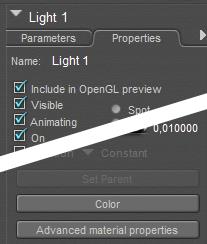 Next to that, there are some additional ways into Material Room, for the ‘material properties’ of Lights, Atmospheres, Backgrounds, and for some specific surface properties:
Next to that, there are some additional ways into Material Room, for the ‘material properties’ of Lights, Atmospheres, Backgrounds, and for some specific surface properties:
1) When a Light is selected, its Properties tab offers an [Advanced material properties] button which brings me into the Material Room, for the coloring properties of that light.
2) With menus File > Import > Background Picture or … > Background Footage,

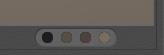 and with the Shadow Color picker just right/below the Document window one affects the contents of the background material.
and with the Shadow Color picker just right/below the Document window one affects the contents of the background material.
3) From within Material Room some buttons on the right affect the object surface material at hand: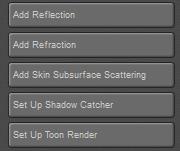
- Add Reflection and Add Refraction
- Add Skin Subsurface Scattering
- Setup Shadow Catcher and Setup Toon Render
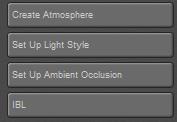 The [Create Atmosphere] button however affects the Atmosphere material, while the next buttons
The [Create Atmosphere] button however affects the Atmosphere material, while the next buttons
- Setup Light Style
- Setup Ambient Occlusion
- IBL
affect the various coloring properties for Lights.