Although various configurations can be setup via Material Room menus, and can be managed through the Simple interface, this topic is considered Intermediate level.
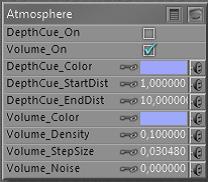 Intermediate
Intermediate
Spotlights with a volumetric effect need a foggy atmosphere to come into existence.
As Depth Cue relates to the camera, so does Volume relate to the lights. Volume effects can be switched on/off themselves too, so they can be set independent of the Depth Cue effects.
The main parameters are Volume Color, and Density (*). When a direct light illuminates a volume in the scene, that volume acts like a transparent fuzzy object with that specific internal color. The lower the Density the more transparent it seems.
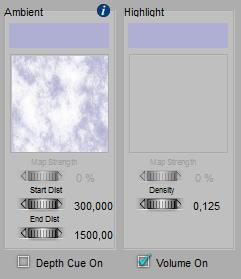 (*) Volume Color is referred to as Ambient Color in the Simple interface, while Density is shown in the Highlight column. This confusing presentation is known as an issue, and might be addressed in later versions of Poser.
(*) Volume Color is referred to as Ambient Color in the Simple interface, while Density is shown in the Highlight column. This confusing presentation is known as an issue, and might be addressed in later versions of Poser.
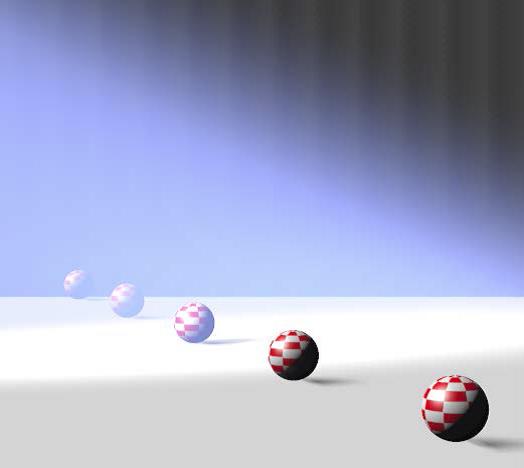 Next to all this, each light can have its own Atmosphere Strength parameter:
Next to all this, each light can have its own Atmosphere Strength parameter:
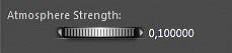
So some lights can interact more than others. For example:
One infinite white light, Atmosphere Strength as low as 0.000010 plus one white spotlight, angular falloff from 10 to 20 (narrow light bundle), Atmosphere Strengths as high as 0.100. From the different Atmosphere Strength settings of the lights one can discriminate the spotlight from the overall scene lighting. The bluish color is from the Volume settings.
Do note that especially Volume effects take some time to render. A larger stepsize speeds up the calculations at the cost of quality and detail. Increasing the Noise parameter helps to improve on the quality especially at larger stepsizes. Noise and Stepsize are available in the Advanced interface only.