Poser lights can be controlled at various places.
 In the Light Controls panel, the dots (bottom left) indicate intensity, I can drag the yellow knob for adjustment. Next to it, mid bottom, is the color indicator. Click it to adjust the color.
In the Light Controls panel, the dots (bottom left) indicate intensity, I can drag the yellow knob for adjustment. Next to it, mid bottom, is the color indicator. Click it to adjust the color.
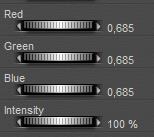 In the properties / parameters of the light, the color and intensity can be adjusted numerically. Red, Green and Blue take values 0..1, but Intensity also takes negative numbers (color inverts the light) and values over 100%.
In the properties / parameters of the light, the color and intensity can be adjusted numerically. Red, Green and Blue take values 0..1, but Intensity also takes negative numbers (color inverts the light) and values over 100%.
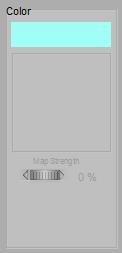
From Material Room, Simple interface, a color can be assigned, as well as an eventual image-map. The latter is not available in the ways mentioned above. Intensity is not available.
Intermediate
From Material Room, Advanced interface, both Color and Intensity are available and image-maps as well as other kinds of nodes can be attached. Intensity again takes negative numbers and values over 100%.
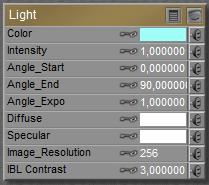
As usual with all Color/Value pairs in Poser materials definitions, the result is the multiplication (filtering) of both, and their respective inputs:
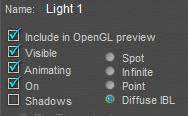 Color * Image-map * Intensity * Intensity (greyscale) map
Color * Image-map * Intensity * Intensity (greyscale) map
The Angle-parameters are obsolete, and might serve some compatibility with (very old) Poser versions. The use of the Diffuse and Specular swatches is discussed in the next article, they affect the render result only, not the preview. The last two, Image_Resolution and IBL_Contrast, manage the quality of the IBL (Image Based Lighting) when the light is used as an IBL source, set so in its properties.