Nodes are the essential building blocks in the Advanced interface to the Poser Material Room. They are the graphical representation of mathematical function calls, that is: calculation procedures which turn parameters (inputs) to a result (output).
Intermediate
In “old days” or “classical” Poser solutions, regular Diffuse (with image maps), Specular (sometimes with special maps too), and some Ambient were combined to mimic the presentation of realistic skin. Modern Poser versions (8 and Pro 2012, and up) offer additional surface scattering. This article presents a comparison of the various skin and scattering nodes.
For short: CustomScatter is the most generic, does require the SubSurface Scattering (SSS) option in the Render Settings, and provides direct access to all parameters of the mechanism. Subsurface Skin – discussed here – then is a derivative of CustomScatter, dedicated to (human) skin.
Like all special nodes, the Subsurface Skin node also provides diffuse, specular and eventually more as an all-in-one offer. Just black-out (or nullify) the regular Diffuse, Specular and other properties of the PoserSurface, and plug the node into Alternate Diffuse.

The left pawn shows regular diffuse and specular (default settings), the right pawn shows subsurface skin, as in:
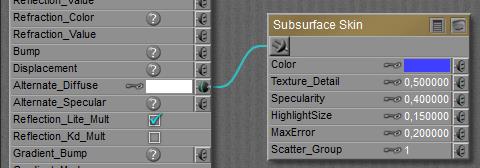
To obtain a highlight of about the same size and intensity as the regular (left) material setting, the node needs about three times the regular values for Specularity and Highlight Size. But since the material supports some scattering under the skin, it will produce a more washed out color overall.
Some notes, mainly on parameters:
- Texture Detail: this value is meaningful when a texture map is applied. At 1.0 the texture is applied at the outside of the skin layer, making the texture quite crisp but reducing the skin scattering. At 0.0 the texture is applied at the inner side of the skin layer, blurring the texture by the scattering. The default 0.5 is offered as a starting point.
- MaxError: 1.0 offers speedy rendering at reduced quality, while 0.0 offers max quality at the cost of long render times. The default 0.2 is offered as a starting point.
- Specularity: according to the manual, 1.0 matches human skin reflectivity. This is something different indeed from the regular Specular value where values exceeding 0.2 match shiny hard plastics. As said above, the Specularity and Highlight Size in this node need to be set three times as high as the settings in the regular Specular component to match the effect.
- This node requires the SSS in Render Settings being switched ON.